
Server của bạn cần tính bảo mật và áp dụng các chính sách đặc biệt. Vì vậy việc sao chép dữ liệu trên server sẽ gây ra nguy cơ lỗ hỏng về bảo mật. Để ngăn chặn không cho kẻ xấu lợi dụng việc sao chép dữ liệu qua bên ngoài. HOSTVN sẽ hướng dẫn các bạn tắt chức năng copy/paste qua Remote Desktop.
1. Hướng dẫn tắt chức năng copy/paste qua Remote Desktop
Bước 1: Truy cập Registry Editor
Sử dụng tổ hợp phím (Windows + R) hoặc Run, gõ lệnh gpedit.msc (Run As Administrator)
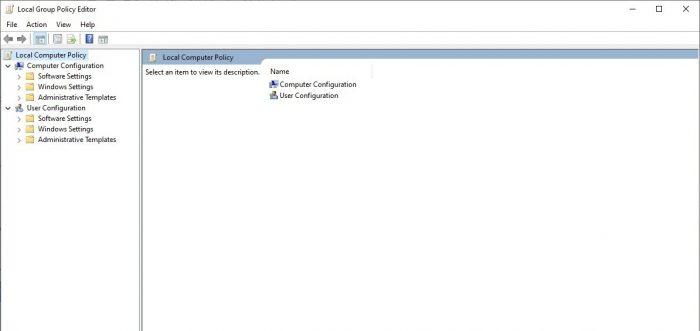
Bước 2: Đến đường dẫn chỉnh sửa chính sách
Các bạn truy cập theo đường dẫn sau:
"Computer Configuration" > "Administrative Templates" > "Windows Components" > "Remote Desktop Services" > "Remote Desktop Session Hosts" > "Device and Resource Redirection" > "Do not allow clipboard redirection"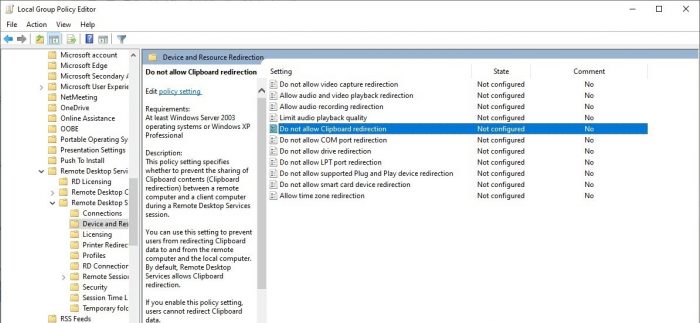
Bước 3: Bật chức năng tắt sao chép
Click chuột vào Do not allow clipboard redirection, chọn Enabled.
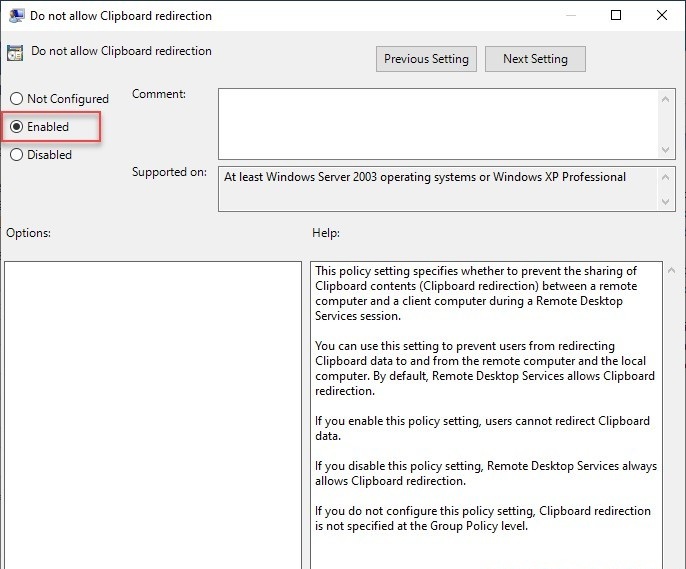
Bước 4: Cập nhật lại chính sách
Các bạn mở CMD (Command Prompt), gõ câu lệnh “gpupdate /force”
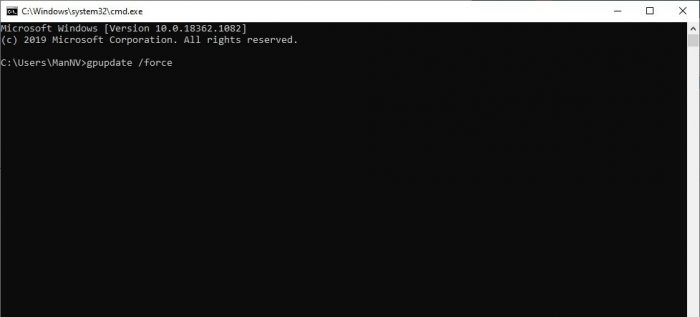
Chúc các bạn thành công!

Leave a Reply