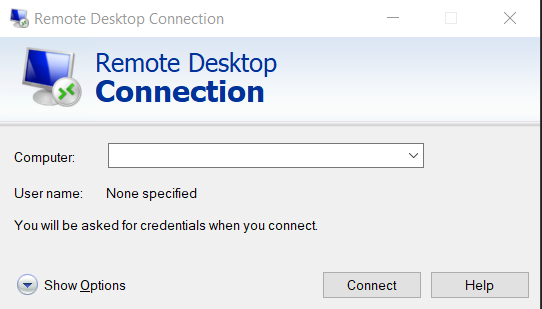
Hướng dẫn Remote Desktop trên VPS Ubuntu
Trong quá trình cài đặt nếu được hỏi có chấp nhận hay không, các bạn hãy chọn y rồi nhấn Enter.
Gỡ các cài đặt khác
apt-get purge apache2* bind9* samba*
Cập nhật Ubuntu
- apt-get update
- apt-get upgrade
Cài đặt LXDE GUI Desktop và Xrdp
- apt-get install lxde-core
- apt-get install xrdp
Cài đặt trình duyệt Firefox để duyệt web
- apt-get install firefox
- apt-get install flashplugin-installer
Cài đặt trình duyệt Chrom để duyệt web
- apt-get install chromium-browser
Bạn tiến hành Remote Desktop Connection bình thường như vps windows
– Điền ip của vps
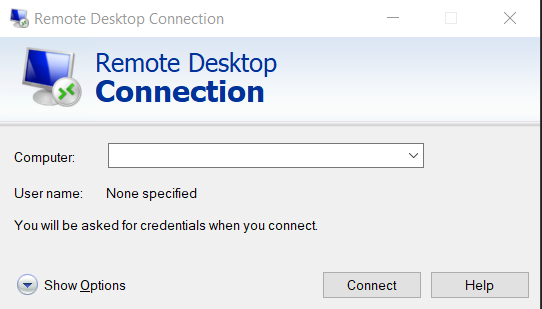
Điền username và Password của vps rồi bấm ok
Chúc bạn thành công

Leave a Reply